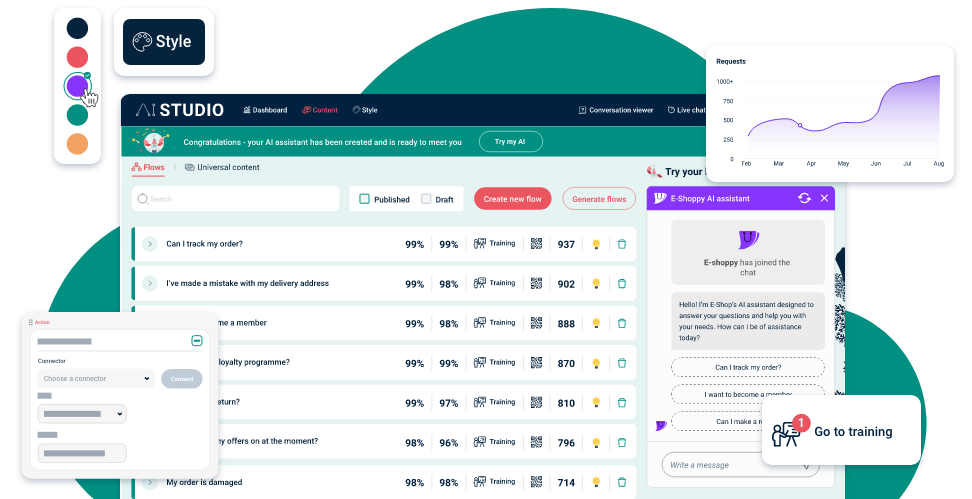Top tip: For maximum business impact, choose a gender neutral name for your AI assistant to avoid stereotyping and bias, and reduce the likelihood of it ever being misconstrued as a human.
Once this step is complete, you can start to look at what your AI assistant says.