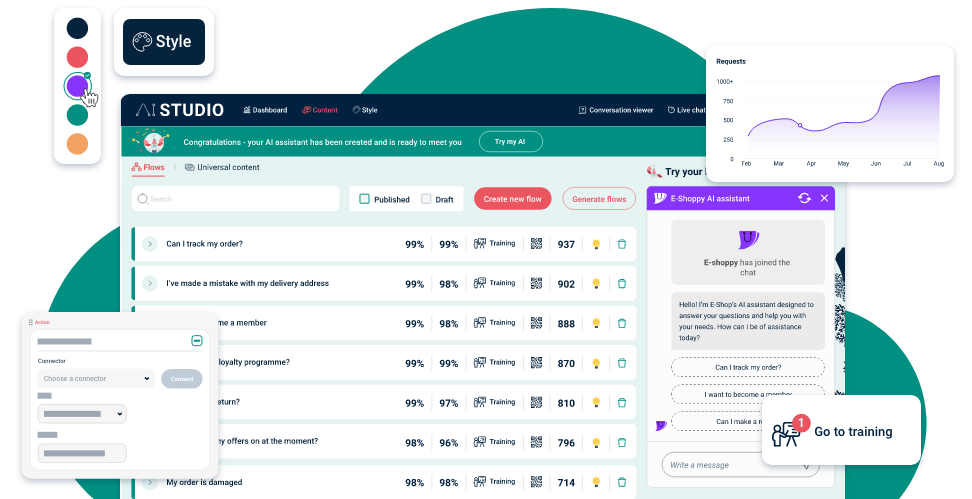You’ll also be able to link up your AI assistant with all your go-to business tools, which we’ll talk about next.
Test and launch your AI assistant
How to test your AI assistant
You can see exactly what your customers experience when they use your AI assistant by looking at the chat preview on the right hand side of your flows list.
This is a fully functioning version of your AI assistant with the colours, avatar and name you’ve chosen. It works exactly as it will on a live website, so you can try it as much as you like before making it public.
You’ll be able to ask any of the questions you see in your list of flows to see the responses come up. Anything else will show your fallback message, since your AI assistant hasn’t been trained to give an answer ― yet.
Top tip: As you prepare for launch, think about everything you want to achieve with your AI assistant to turn a great launch into an amazing one.
Next, you’re ready to go live!

How to put your AI assistant live

You’ll get a snippet of code to add to your website, whether you’re using Webflow, WordPress, Shopify, Wix, or any other web design tool.
Top tip: If you need help just ask Clawson “How do I go live?” and you’ll be guided through it (you’ll meet Clawson at the end of this page).

Once you’re live, click on Request viewer in the top menu and you’ll be able to see all the conversations taking place between your AI assistant and your customers. Rest assured, all personal information (PII) is removed in line with our enterprise grade security standards.